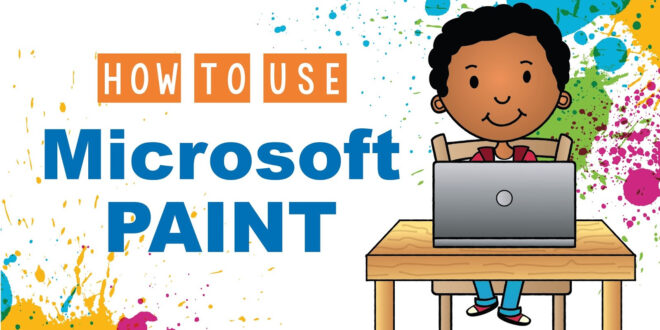✅ 1. Open MS Paint
- Press
Windowskey → search for Paint → open the app. - You’ll see a blank canvas and a toolbar at the top (called the Ribbon).
🧰 2. Key Tools in MS Paint
Here are the most commonly used tools and how to use them:
🟦 Select Tool
- Icon: Dotted rectangle
- Use to select part of an image to move, copy, or delete.
- Click and drag to draw a box around what you want to select.
🖊️ Pencil Tool
- Icon: Pencil
- Draw freehand lines. Click and drag like drawing with a pen.
🎨 Brush Tool
- Icon: Paintbrush
- Choose different brush types (e.g., calligraphy, airbrush).
- Click “Brushes” dropdown to explore styles.
🖌️ Fill Tool (Bucket)
- Icon: Paint bucket
- Fills an area with a solid color. Great for coloring shapes or backgrounds.
🅰️ Text Tool
- Icon: “A”
- Click on canvas to create a text box. Type your message.
- Choose font, size, bold/italic, and color from the top.
📐 Shapes Tool
- Choose from rectangles, circles, arrows, stars, etc.
- Click and drag to draw. Hold Shift for perfect squares/circles.
🌈 Color Picker
- Icon: Eyedropper
- Click on any color in your drawing to reselect it for use.
🧽 Eraser
- Erases part of the image.
- Select size from the “Size” dropdown.
🎛️ 3. Customizing Your Tools
- Use the Color 1 and Color 2 boxes:
- Color 1 = Left-click (main color)
- Color 2 = Right-click (background color)
- Use the Size dropdown to change brush/pencil size.
💾 4. Saving Your Work
- Click
File > Save Asand choose:- PNG (best quality)
- JPEG (smaller file)
- BMP or GIF for special use
🎨 Bonus: Tips for Digital Drawing
- Start with simple line art using the Pencil or Brush
- Use Zoom to get fine details (
Ctrl + Scroll Wheel) - Use the Undo button (
Ctrl + Z) to fix mistakes - Make outlines with the Pencil, then fill with the Bucket
 aireviewhive.com The Futere is Here
aireviewhive.com The Futere is Here